192.168.1.254
 192.168.1.254 Login Admin
192.168.1.254 Login Admin
The IP address 192.168.1.254 is a commonly used default gateway for accessing your WiFi’s settings. Many manufacturers assign this address as the entry point to the router’s admin console, where users can manage and customize their network. By logging in, you can modify settings such as your WiFi name and password, ensuring optimal control over your home network.
How to Find 192.168.1.254 Admin
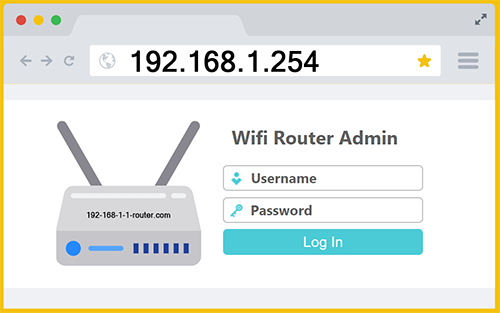
To access your router’s admin console, first, ensure your device is connected to the router’s network. Then, open a web browser and enter “192.168.1.254” in the address bar. You’ll be prompted to log in using a username and password, which are typically provided by the router manufacturer but are often set to “admin” by default for both fields. Once logged in, you can modify various settings, including updating your Wi-Fi name and password. For quicker access, you can also click this link:
Usual default username: admin
Usual default password: admin or password
If you enter “192.168.1.254” into Google, you won’t be taken to your router’s admin console. Instead, you’ll see search results with online guides, YouTube tutorials, and Reddit discussions about configuring routers, troubleshooting issues, and understanding IP addresses. That might have been how you ended up on here on this page. Don’t stress, this often happens when people are trying to locate their router login… they type the IP address into a search engine instead of their browser’s address bar, and then are confused when they see search results instead of a login prompt. To access your router’s admin settings properly, enter “https://192.168.1.254“ directly into your web browser’s address bar, not a search engine like Google or Bing.
Why Does www.192.168.1.254 Not Work?
Entering www.192.168.1.254 into a web browser will trigger a search instead of taking you to your router’s admin login page. This happens because web browsers such as Chrome interpret URLs differently based on formatting. The “www” prefix is typically used for domain names rather than IP addresses. When a browser sees “www” at the beginning of an address, it assumes it’s a website domain and tries to resolve it through the Domain Name System (DNS). Since www.192.168.1.254 is not a valid domain name, the browser cannot recognize it as an IP address.
Modern browsers like Chrome are designed to assist users by redirecting unrecognized URLs to a search engine, typically Google. If you enter https://www.192.168.1.254 the browser assumes you are searching for information about the IP address rather than trying to access it directly. In a nutshell, when an IP address is incorrectly formatted, the browser often treats it as a search query instead.
To access your router’s admin console properly, avoid adding “www” before the IP address. Instead, type http://192.168.1.254 or https://192.168.1.254 directly into your browser’s address bar. This ensures the browser recognizes it as an IP address and directs you to your router’s settings instead of a search results page.
Common Issues
Even when you enter an IP address correctly into a browser’s address bar, such as in Chrome, it may not always take you to the router’s admin login page. This can happen for various reasons, but the most common problem is an incorrect IP address. Below are some frequent mistakes people make when trying to access the 192 .168.1.254 router admin panel.
192.168.l.254
This is by far the #1 mistake people make when trying to log into a 192-168-1-254 router. The person will search for “192.168.l.254” instead of “192.168.1.254” since they look so similar. It is easy to accidentally type the letter “l” instead of the number “1”, and Google even auto suggests this exact phrase as soon as you type “192.” into their search bar (likely because so many other people have made the same mistake that it has become a popular search term).
This confusion happens frequently since lowercase “L” and the number “1” can look extremely similar, especially in certain fonts or on small screens. Many users assume they are entering the correct address, until they end up seeing Google search results instead of a router login page. Additionally, some people may mishear or misinterpret the correct IP address as 192.168.l.254 when following verbal instructions or reading setup guides, further contributing to the mistake. Unlike a domain name, IP addresses must be entered exactly as they are assigned, without any variations or substitutions. Since 192.168.l.254 is not a valid IP address, the browser cannot resolve it and instead interprets it as a search phrase.
192.168.l.254.254
The address 192.168.l.254.254 is invalid for accessing a WiFi router’s admin page because it contains two critical errors. First, it incorrectly includes a lowercase “l” instead of the numeric digit “1”, making the format invalid since IP addresses must consist solely of numbers. Second, it has five numerical segments separated by four dots, whereas a valid IPv4 address strictly contains four numeric segments separated by three dots. Thus, entering this address into Chrome will result in an error or redirect to a search engine, preventing any connection to the router.
Correcting only the alphabetic character by changing the address to 192.168.1.254.254 is still insufficient. Despite fixing the alphabetic mistake, the address 192.168.1.254.254 remains structurally incorrect as it continues to have five segments instead of four. To successfully access your WiFi router’s admin login page, the address must have exactly four numeric segments (192.168.1.254). Entering this properly formatted IP address into your browser’s address bar is essential for reaching the router’s administrative interface.
192.168.1254
The second most frequent mistake people make when trying to gain access to the admin panel of their WiFi router is to forget one or more of the IP’s dots. For example: they input 1921681254 with no periods. Even if you forget a single dot, such as 192.168.1254 or 192168.1.254, it is not a valid IP address and will be treated as a search string by the browser (and therefore end up showing Google search results instead of the admin login page). You also can’t replace the dots with spaces: 192 168 1 254 is not a valid IP address.
198.168.1.254
The IP address 198.168.1.254 is not valid for router admin access because it falls within a publicly routable IP range rather than the private IP space reserved specifically for local networks. The confusion arises from mistakenly using “198” instead of the correct private range prefix “192,” which is widely recognized and standard for internal network configurations. To fix this, simply replace the incorrect “198” with “192,” updating the address to 192 168 1 254. This change ensures the IP is correctly positioned within the standard private IP range, enabling secure and proper router administration access.
What ISPs Use 192.168.1.254?
A bunch of the biggest Internet Service Providers (ISPs) on earth give their customers WiFi routers that are configured with a default admin IP of 192.168.1.254. Here are some o the top ones:
- MTN (Africa)
- Airtel (India & Africa)
- Jio (India)
- BSNL (India)
- TOT (Thailand)
- PLDT (Philippines)
- Indosat Ooredoo (Indonesia)
- STC (Saudi Arabia)
- Etisalat (UAE & Middle East)
- Claro (Latin America & Brazil)
- Oi (Brazil)
- Vivo by Telefónica Brasil (Brazil)
- AT&T (USA)
- CenturyLink (USA)
- Verizon (USA)
- Xfinity Comcast (USA)
- Spectrum by Charter Communications (USA)
- British Telecommunications (UK)
- Plusnet (UK)
- Vodafone (Europe & Australia)
- TalkTalk (UK)
- Sky Broadband (UK)
- Bell (Canada)
- Telus (Canada)
- BigPond / Telstra (Australia)
- Optus (Australia)
- Spark (New Zealand)
- Telmex (Mexico)
- Movistar (Spain & Latin America)
- Telecom Argentina (Argentina)
Routers with 192.168.1.254 Admin Default
A few of the most popular router brands in the world use 192.168.1.254 as the default IP address for accessing the admin panel:
Linksys – one of the most popular networking brands, known for producing a wide range of home and business routers. Many of its older models, as well as some newer ones, are configured with 192.168.1.254 as the default gateway. This IP address allows users to access the router’s settings, manage Wi-Fi configurations, set up security features, and monitor network activity. If you are using a Linksys router and unable to access the login page, you may need to check your device’s manual or reset it to factory settings.
Netgear – this company produces routers that are widely used for both personal and business networking due to their reliability and performance. While most Netgear routers use 192.168.1.1, some business and industrial models are pre-configured with 192.168.1.254. Through this IP, administrators can modify network settings, configure port forwarding, and optimize security protocols. If you experience issues accessing the login page, it is recommended to verify the correct IP using the ipconfig command (Windows) or ifconfig (macOS/Linux).
Cisco – these routers, primarily designed for business and enterprise environments, often come with 192.168.1.254 as the default Internet Protocol. As a leader in networking solutions, Cisco provides robust and highly secure routers, making them a popular choice for corporate networks. The admin panel at 192.168.1.254 enables IT professionals to configure advanced security measures, set up VPNs, and manage bandwidth usage. Since Cisco routers are often deployed in complex network environments, users may need technical expertise to fully utilize the admin console.
2Wire – was a brand commonly used for DSL modems and routers, particularly by AT&T for its U-verse service. Many 2Wire routers and modems use 192.168.1.254 as the default gateway for accessing the settings page. Through this IP, users can configure their DSL connection, set up parental controls, and troubleshoot connectivity issues. Since 2Wire routers were widely distributed by ISPs, their firmware is often customized, meaning some settings may be restricted depending on the service provider.
TP-Link – one of the largest networking equipment manufacturers, producing routers for both consumer and enterprise use. While most TP-Link routers default to 192.168.0.1 or 192.168.1.1, some older models that were designed for DSL connections use 192.168.1.254. By logging into the router via this IP address, users can modify WiFi settings, enable guest networks, and apply firmware updates. If you are unsure of your TP-Link router’s admin login IP, checking the sticker on the back of the device is the quickest way to confirm.
Billion – not a well known brand, but very respected, Billion manufactures excellent networking equipment including routers and modems. Several Billion models are set to use 192.168.1.254 as the default IP, allowing users to access essential network settings. From the admin panel, users can adjust firewall settings, manage DNS configurations, and optimize QoS (Quality of Service) settings for better performance. While Billion routers are more commonly found in certain regions, they remain a reliable choice for both home and small business networking.
Westell – these routers and modems have been widely used by ISPs, particularly for DSL broadband connections. Many Westell devices are configured with 192 .168.1.254 as the default gateway, which provides access to key network settings. Users can log in to this admin panel to manage their Internet connection, troubleshoot signal strength issues, and configure security options. Since these routers are often issued by ISPs like Verizon, some settings may be pre-configured or locked to prevent modifications.
DrayTek – a well known brand among small businesses and advanced home users who need professional-grade networking solutions. Most DrayTek routers use 192.168.1.254 as the default admin IP, granting access to advanced configuration tools. Through the admin panel, users can set up VPN connections, configure VLANs (Virtual Local Area Networks), and manage bandwidth allocation. Due to the technical nature of DrayTek devices, they are best suited for users who require more control over their network settings.
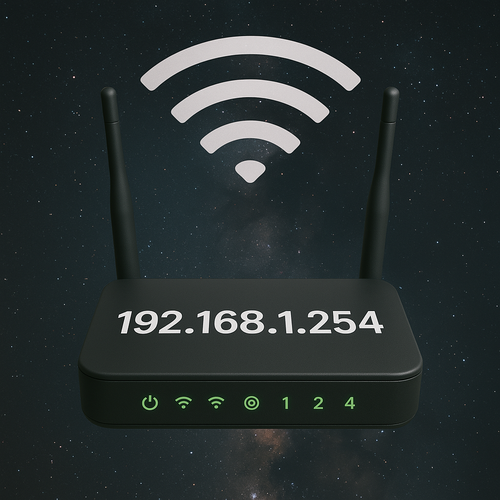
Other Erroneous IPs
While 192.168.l.254 is by far the most common misspelling, there are other mistakes people can make when trying to type the IP address 192.168.1.254. Here are a few examples:
168.192.1.254 – First two sections are in the wrong order.
192.168.l00.254 – The third quartet should be a “1” not “l00”.
192.168.1.1.254 – The third section is repeated.
192.168.1.254.1 – They should not have added the dot one at the end.
192.168.0.1.254 – A “.0” is added to the middle of the IP address.
192.168.l0.254 – The third section should be the number one not “l0”.
192.162.1.254 – Second quartet should be “168” instead of “162”.
192.168.O.1.254 – A capitalized letter “o” is added between the second and third quartets.
Default Credentials
Here is the most common username / password combo for each 192.168.1.254 compliant router brand:
Linksys – admin / admin
Netgear – admin / password
Cisco – admin / admin or cisco / cisco
2Wire – admin / (Device Access Code on sticker)
TP-Link – admin / admin
Billion – admin / admin or admin / password
Westell – admin / password
DrayTek – admin / admin or admin / 1234
If the default username and password are not successful, it could be because they were changed. In such a case, you would need to reset them (assuming you can’t figure out what they were changed to). To reset your router to factory settings, locate the reset button which is usually a small, recessed button on the back or bottom of the device. Using a paperclip or a pin, press and hold the button for 10 to 30 seconds until the router’s lights blink or turn off and on. Release the button and wait for the router to reboot, which may take a few minutes. Once reset, all settings, including Wi-Fi name, password, and administrative credentials, will revert to default, usually found on a sticker on the router. After the reset, reconnect via IP 192.168.1.254 using the default credentials and reconfigure your network as needed. If https //192.168.1.254 no longer displays a login prompt, it could be that the admin IP has also changed back to a different default.