192.168.0.1
 192.168.0.1 Login Admin
192.168.0.1 Login Admin
The IP address 192.168.0.1 lets you access your Wi-Fi router’s settings. Many router makers use this IP as the default address. By going to this address, you can log in to the admin console and make changes. This includes things like changing your WiFi name and updating your WiFi password, giving you control over your home network.
How to Access 192.168.0.1 Admin
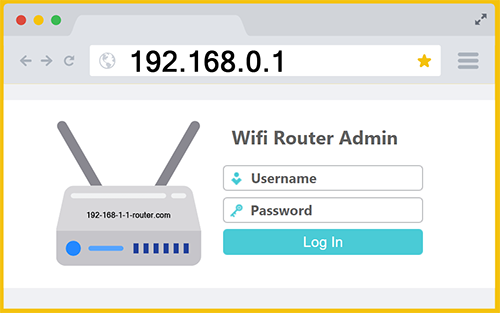
To access your router’s admin console, first, ensure your device is connected to the router’s network. Once connected, open a web browser such as Chrome and enter “192.168.0.1” in the address bar. You’ll need to log in with a username and password, typically set by the router manufacturer (often both are “admin”). After logging in, you can adjust various settings, such as your Wi-Fi name, password, and security protocols. Additionally, you can manage connected devices, set up parental controls, and update the router firmware. Instead of manually entering the IP address, you can also click this link:
Most likely default username: admin
Most likely default password: admin or password
If you Google “192.168.0.1” you will not end up at your router’s admin console. Instead, it will display search results related to that IP address, such as articles, guides, videos, and forums discussing router setup and troubleshooting. This is a common mistake people make when trying to access their router settings… they use the search bar instead of the browser’s address bar. To access your router’s admin console correctly, enter “https://192.168.0.1” directly into the address bar of your web browser, not the search bar. This should take you to the login page where you can manage your router settings.
Why Does www.192.168.0.1 Fail?
Typing www.192.168.0.1 into a web browser won’t take you to your router’s admin login page; instead, it triggers a search. This happens because web browsers interpret URLs with a “www” prefix as domain names, not IP addresses. The “www” prefix is typically used for online domain names, and when a browser detects it, it assumes you’re trying to access a website, not a local IP address. Domain names are resolved through the Domain Name System (DNS), which translates them into IP addresses. Since www.192.168.0.1 isn’t a valid domain name, DNS servers can’t resolve it, and the browser ends up performing an online search. This is a common pitfall for users unfamiliar with networking nuances; you should never include “www” before an IP address!
Modern browsers like Chrome, Firefox, and Edge are designed to assist users by redirecting unrecognized URLs to a search engine. When you enter https://www.192.168.0.1, the browser interprets it as a potential search query and looks up information related to 192.168.0.1 instead of connecting to your router. This design choice aims to help users find relevant information even if the entered address is incorrect. Any incorrect or malformed IP address is often treated this way, resulting in a search rather than a direct connection. Understanding this behavior can save time and reduce frustration when troubleshooting network issues.
To access your router’s admin console directly, you need to enter the IP address without the “www” prefix. The correct format is http://192.168.0.1 or https://192.168.0.1 (make sure there is no “www”), or simply “192.168.0.1”. This ensures the browser recognizes it as an IP address and directs you to the router’s admin console, avoiding the search engine altogether. By using the correct format, you can efficiently manage your router settings, such as updating firmware, changing passwords, and configuring network preferences.
Issues Finding the 192.168.1.1 Login Page?
Even if you enter an IP address into the correct area of a browser like Chrome, you might not always reach your router’s admin login page. The most common reason people run into trouble is inputting an incorrect IP address. Simple mistakes, such as typing errors or forgetting a single period can lead to an erroneous IP. Here are some frequent mistakes people make when trying to log into a 192.168.1.1 router as admin.
192.168.O.1
This is likely the #1 mistake people make when entering a router’s IP address. Someone might accidentally type 192.168.O.1 instead of 192.168.0.1 when trying to log into a WiFi router as an admin due to the visual similarity between the letter “O” and the number “0”. This is a common typographical error, particularly because in many fonts these characters look almost identical, especially when viewed quickly or on small screens. Additionally, if someone is not familiar with the correct format of IP addresses or perhaps even the English language, they might assume the letter “O” is used in the address. This mistake can prevent access to the router’s admin page, as the IP address format strictly requires numerical digits. Misreading or misremembering the address from a manual, a sticker on the router, or online instructions can also contribute to this error. If you type 192.168.O.1 instead of 192.168.0.1, your Internet browser will interpret it as a search query rather than an attempt to access your WiFi router’s admin page.
192.l.168.0.1
This is another popular mistype when attempting to connect to a 192-168-0-1 network router. For example: a person might mistakenly type 192.l.168.0.1 instead of 192.168.0.1 when trying to change their WiFi network name, as it’s a tiny typographical error. When users are in a hurry or not paying close attention, it’s easy to accidentally press the wrong key. Additionally, many people are not familiar with the standard format of IP addresses, which only use numbers and periods. They might assume that the letter “l” can be part of the address, especially if they are copying it from a handwritten note or a poorly printed manual. This misunderstanding can lead to frustration when they are unable to access their router’s admin page to change their Wi-Fi network name, as the browser will not recognize 192.l.168.0.1 as a valid address and will often interpret it as a search query instead.
192.168.01
A person might accidentally go to 192.168.01 instead of 192.168.0.1 when trying to log into their WiFi router as an administrator due to a simple typographical error or misunderstanding of IP address formatting. Forgetting a period can happen because people often misinterpret the correct format of an IP address, especially if they are unfamiliar with networking conventions. They might overlook the need for separating each segment of the IP address with a period, particularly when copying the IP address from a poorly written or unclear source, such as a faded sticker on the back of the router. In haste or due to a lack of attention to detail, individuals may not notice the missing period they’ve omitted. This error may be small but prevents the user from accessing their router’s admin page, as the browser cannot recognize 192.168.01 as a valid IP address. Consequently, the browser usually treats it as a search query, leading to further confusion when online search results are displayed instead of the desired router login page. Understanding the precise format of IP addresses and double-checking for such errors can help avoid this common issue. 192.168.01 only has three segments, while a valid IP such as 192.168.0.1 has four.
192.168.0.1 Routers
Many of the most famous router brands in the world are configured with a default IP address of 192.168.0.1. Here are some examples:
Netgear: a well-known manufacturer of networking hardware, regularly uses the admin IP 192.168.0.1 for accessing their administrator console. By typing this IP address into your browser’s address bar, you can log in to your Netgear router to manage and customize various network settings. Some of Netgear’s top-selling router models include the Nighthawk AC1900 and the Orbi Tri-Band Mesh WiFi System.
D-Link: a global provider of networking solutions, this company frequently utilizes IP address 192.168.0.1 to access their configuration interface. Entering this IP address in Chrome allows you to log in and adjust settings such as WiFi passwords and parental controls for your D-Link router. Popular D-Link models include the DIR-880L AC1900 and the EXO AC2600 MU-MIMO WiFi Router.
TP-Link: a leading manufacturer of networking products, this corporation sells many routers that are configured with 192-168-0-1 for administrative connections. By navigating to this IP address in your browser, you can log in to your TP-Link router and manage settings, including network names and security options. TP-Link’s best selling models include the Archer A7 AC1750 and the Deco M5 Mesh WiFi System.
ASUS: a renowned company in computer hardware and electronics, routinely employs 192.168.0.1 as the address for accessing their admin login page. To configure your ASUS router, just enter this IP address in your browser’s address bar to log in and adjust network settings as needed. Notable ASUS routers include the RT-AC88U AC3100 and the ROG Rapture GT-AX11000.
Linksys: a prominent brand in home and business networking, sometimes uses https://192.168.0.1 for their administrative interface. By inputting this IP address into your browser, you should be able to access the login page and manage various settings on your Linksys router. Some of Linksys’ top selling models are the WRT3200ACM and the Velop Mesh WiFi System.
www.192.168.0.1 Not Working?
Many people type www.192.168.0.1 into the navigation bar of their browser and then wonder why they see Google search results instead of a modem login panel. This is because the “www” makes the browser think you’re trying to find a website, and because the URL is invalid it then searches for results online related to the phrase. Here is a detailed guide on how to fix this issue:
Which ISPs Provide a 192.168.0.1 Router?
Many of the world’s largest Internet Service Providers (ISPs) supply their customers with Wi-Fi routers that use 192.168.0.1 as the default admin login IP address. Some of these major ISPs include:
Xfinity – Comcast Xfinity is a major Internet service provider in the United States, offering a wide range of services including high-speed Internet, cable television, and phone services. Known for its extensive network coverage, Xfinity provides service to millions of customers across the country. Xfinity offers several Wi-Fi routers that use 192.168.0.1 as the default admin login IP address.
Spectrum Internet – Spectrum by Charter Communications is a leading Internet service provider in USA, known for offering fast Internet as well as cable television packages. Spectrum serves millions of American and supplies most of them with WiFi routers configured with admin IP 192.168.0.1.
Vodafone – a multinational telecommunications company based in the UK, providing services in numerous countries worldwide. They provide a lot of their customers with modems that use 192.168.0.1 for admin access.
Deutsche Telekom – a leading telecommunications provider in Germany.
Rogers – a major telecommunications and media company operating in Canada.
Lumen Technologies – previously known as CenturyLink, this corporation provides Internet and communication services across the United States. They provide their broadband customers with 192.168.0.1 compatible routers.
Virgin Media – operates mostly in the UK, offering broadband, TV, mobile, and landline services.
Sky – a British telecommunications company that provides television and broadband Internet services in the United Kingdom and Ireland.
1&1 – a German ISP, known for offering web hosting and broadband services. They provide their customers with WiFi routers that have an admin login via 192 168 0 1.
Telkom – a leading telecommunications provider in South Africa.
Izzi Telecom – provides Internet, television, and telephone services in Mexico.
Tigo – operates in several Latin American and African countries, offering mobile and Internet services.
MTN – a multinational telecommunications group headquartered in South Africa, operating across various African and Middle Eastern countries. They provide customers with routers that advertise a www.192.168.0.1 admin panel.
SFR – a French telecommunications company offering Internet and cell services.
TM Unifi – a high speed broadband service provider in Malaysia. They provide millions of their customers with 192.168.0.1 WiFi routers.
Telstra – Australia’s leading telecommunications and technology company.
Jazz – a major mobile network and Internet provider in Pakistan.
UPC – a telecommunications company providing services in Switzerland and several other European countries. They provide customers with Connect Box routers that use 192.168.0.1 as the admin IP.
TDC – a major telecommunications company in Denmark.
Optus – one of the largest ISPs in Australia.
Afrihost – a South African ISP and web host.
HKBN – a leading telecommunications provider in Hong Kong.
Default Username + Default Password
The most common default usernames and passwords for accessing 192.168.0.1 routers are:
- Username: admin | Password: admin
- Username: admin | Password: password
- Username: admin | Password: *blank* (don’t enter anything)
- Username: user | Password: user
- Username: root | Password: admin
These credentials are intended for initial setup and configuration, and it is highly recommended to change the default username and password to enhance security as soon as possible. If these defaults don’t work, check the router’s manual or the manufacturer’s website for specific information. If you still don’t have success, someone else in your family or office may have already customized the login credentials and you may need to reset the WiFi router to it’s factor default settings. If you can’t find the modem’s login page, it is smart double-check that you are entering the correct IP address. This is because it’s very easy to make a mistake, such as typing 192.168.01 instead of 192.168.0.1 (so be extra careful).
Forgot Your Router Password?
If you’ve changed your 192/168/0/1 router’s username or password and can’t remember it, you’ll likely need to restore the router to its factory default settings. To perform a hard reset, locate the reset button on the router, typically a small, recessed button on the back or bottom of the device. Using a paperclip or a similar pointed object, press and hold the reset button for about 10 to 30 seconds until the router’s lights blink or turn off and on, indicating a reset. This will restore the router to its default settings, including the default username and password, allowing you to log in and reconfigure your network.
After the reset, you will need to set up your network again, including the SSID and security settings. The most common default username and password combinations for routers using 192.168.0.1 can be found earlier on this page. By following these steps, you can regain access to your router and ensure your network is properly configured and secure.